Using Xcode Playgrounds for Presentations
September 08, 2015 -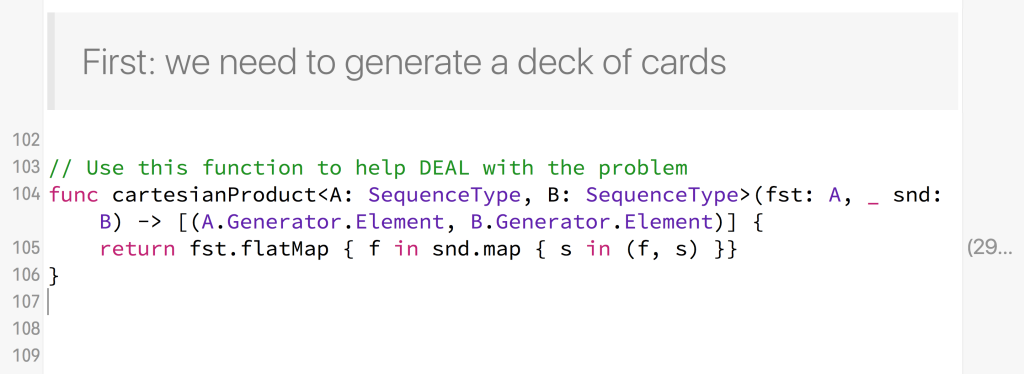
Playgrounds are primarily designed as a learning tool, but with Xcode 7’s multiple pages and expanded rich markup support, they’re also really great for presentations - they allow you to mix slide-like text & image content with interactive code (for coding demos). Because everyone loves coding demos!
I used this technique last week at /dev/world/2015, and thought I’d share a few tips if you’re interested in doing your own playground presentations.
- Don’t try to put too much content on the one page; otherwise you’ll spend half the presentation scrolling up & down.
- Add a key binding to the ‘Show Rendered Markup’ menu option - you’ll be using it a lot!
- Use the image markup (
//: ![[Alt Text]](image_name.jpg)) to show images from your ‘Resources’ folder - e.g. diagrams you’d normally put on a slide. - Don’t use a dark text theme if you’ll be presenting on a projector - a light theme will be more readable. Also, don’t forget to change the Console font size in your presentation theme!
- Use custom Xcode snippets rather than typing in code - it’s much quicker & less error-prone, but your audience will still feel like the code is coming together in front of them. Another option is to pre-fill most of the code and just add the interesting bits live.
- If you’re using a Swift file in ‘Sources’ to hide supporting code, note that types must be
publicto be visible to the playground. - Swift code in ‘Sources’ can’t link to custom frameworks, so you’ll need to put your supporting code in a separate framework if you want to do this. ‘Sources’ is best used for basic helper functions.
- Implementing
CustomPlaygroundQuickLookableon your types can add a lot of fun to your presentation if it’s something that lends itself to a visual.
Lastly, be prepared for the playground to crash (because it will!)
My /dev/world talk is available online if you’d like to see the playground presentation in action.